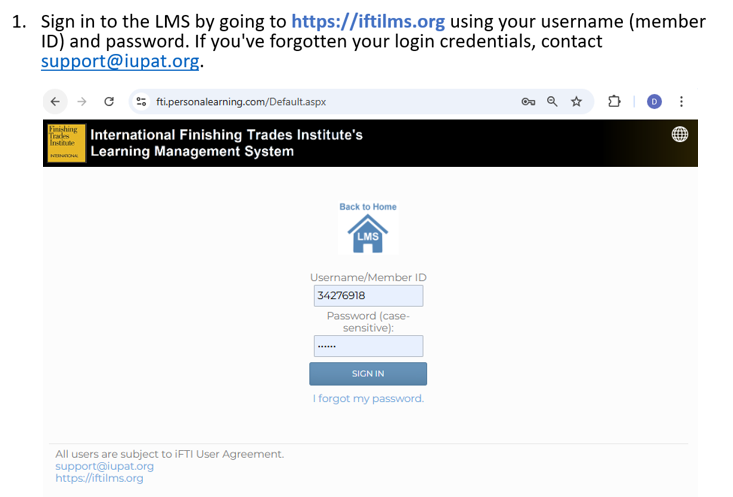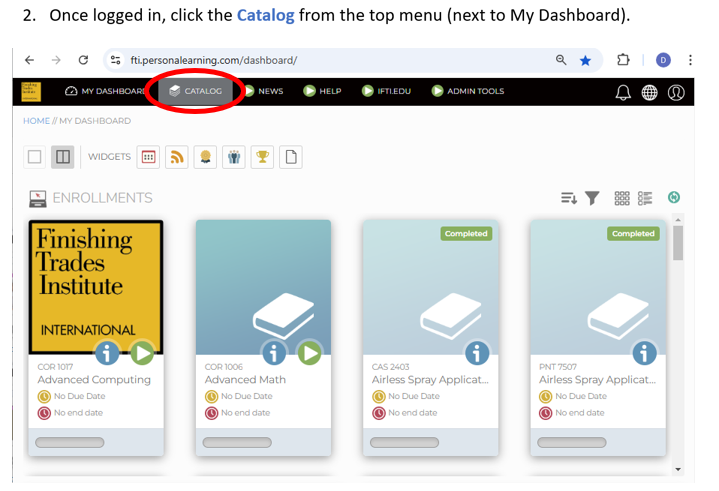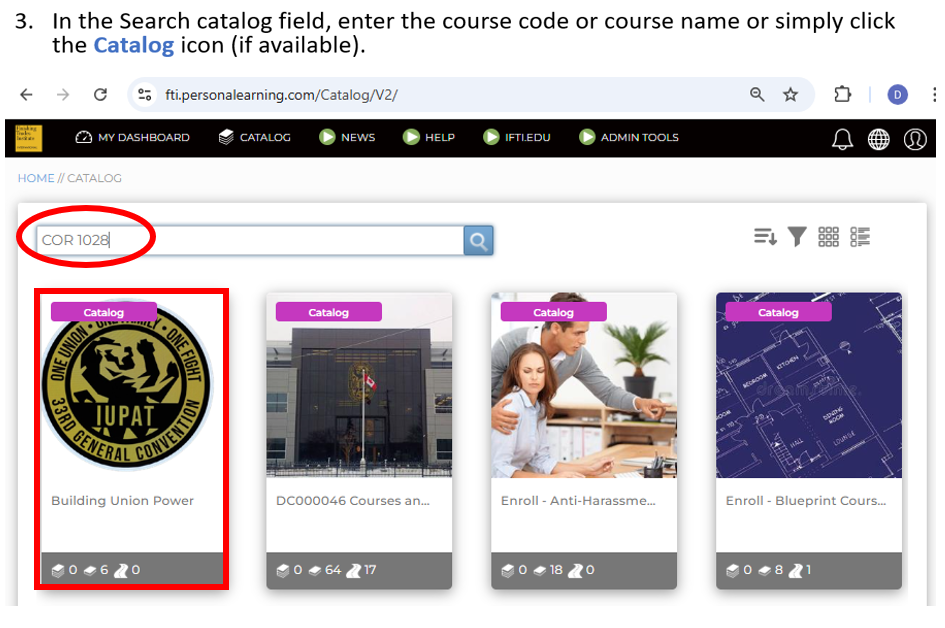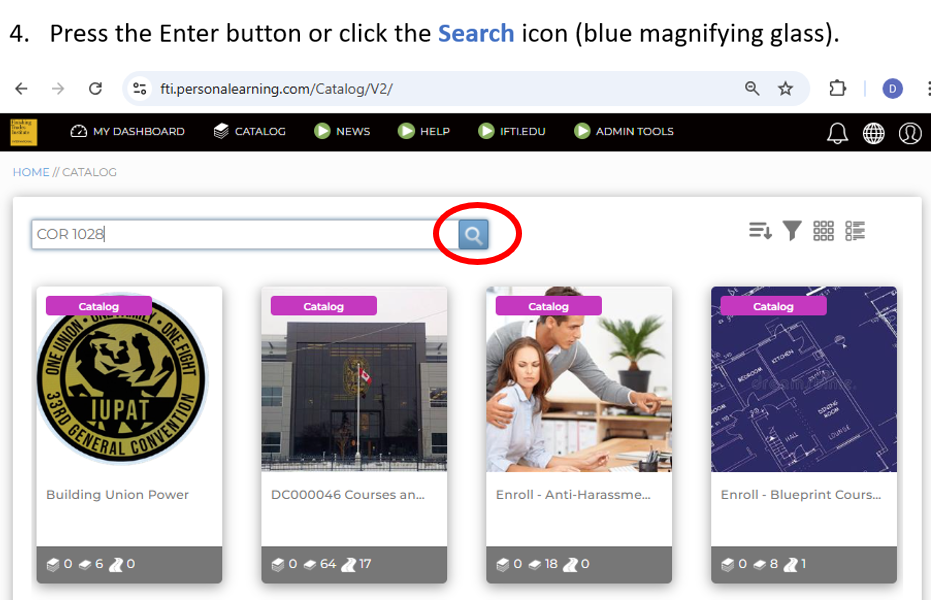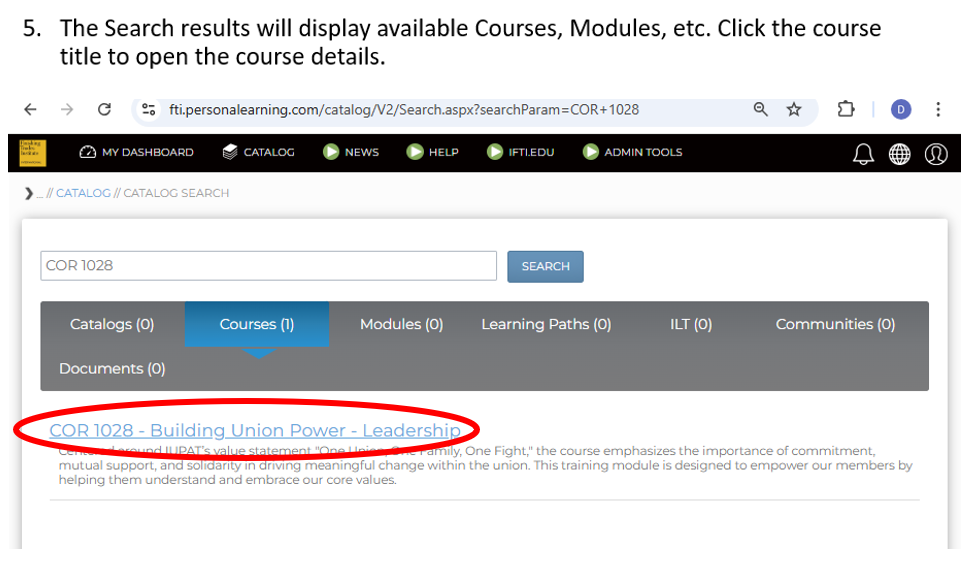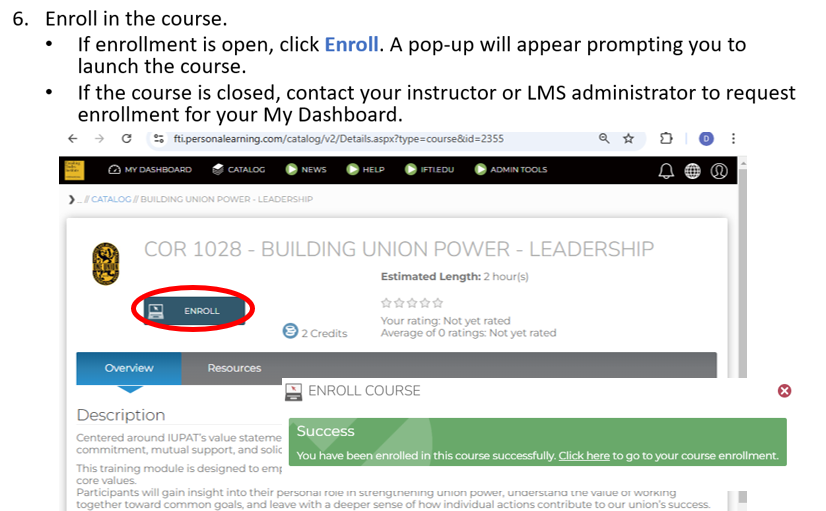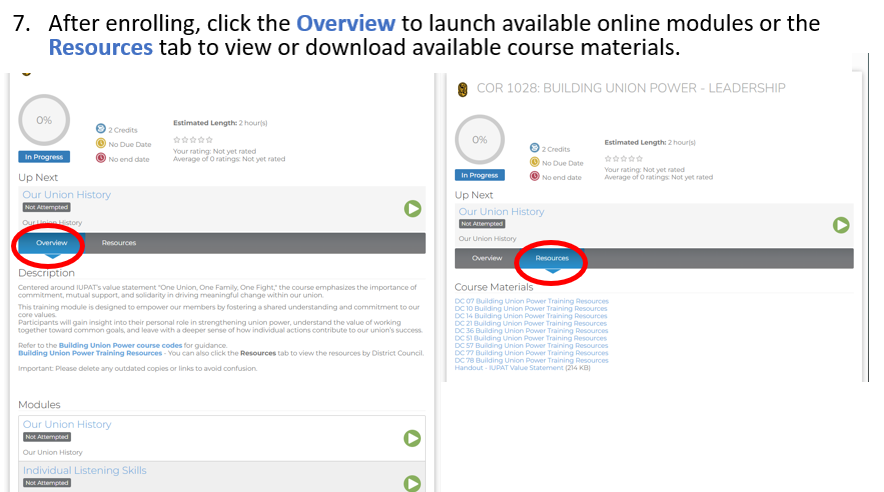If you do not see the course enrollment on your My Dashboard page, below are the steps to enroll, view, or download new resources in the iFTI LMS:
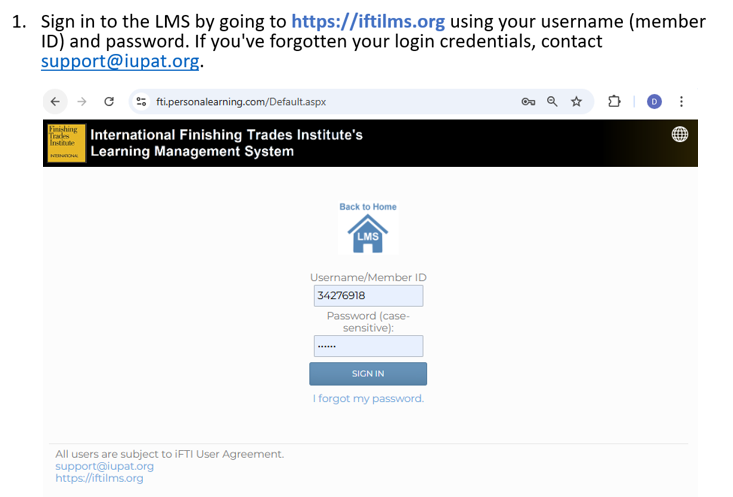
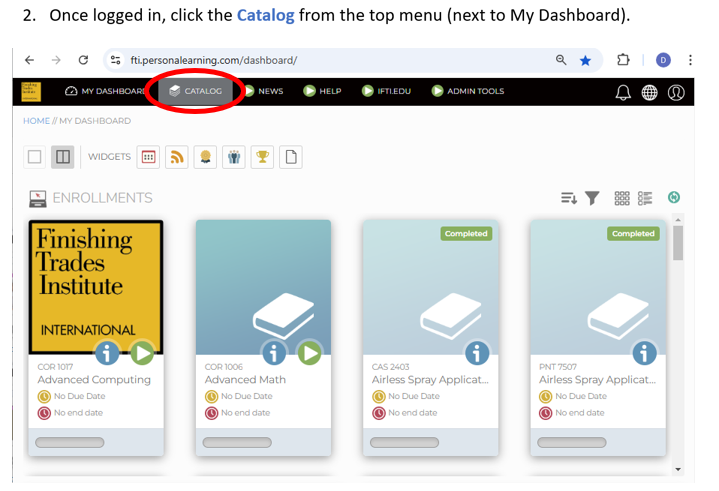
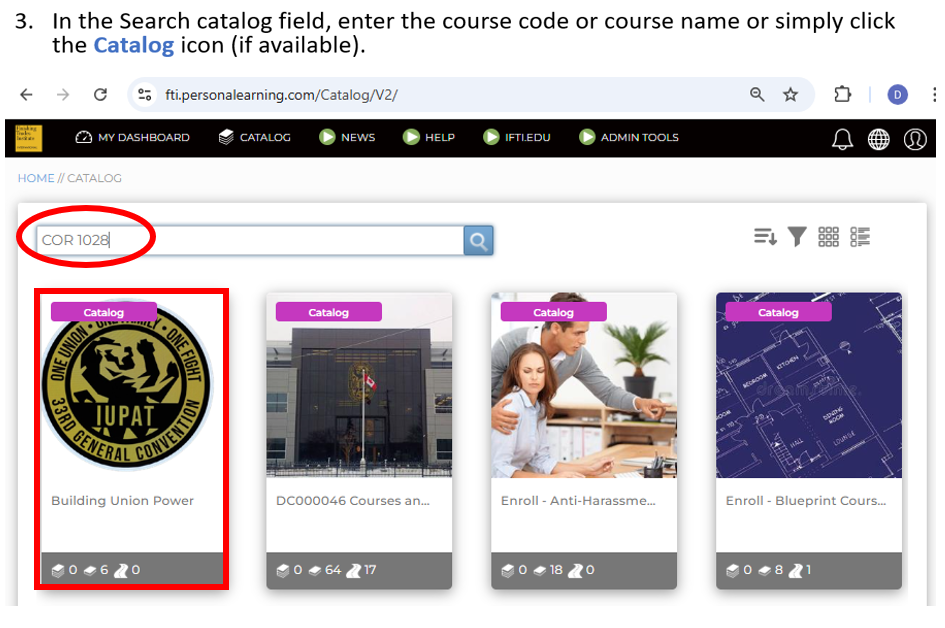
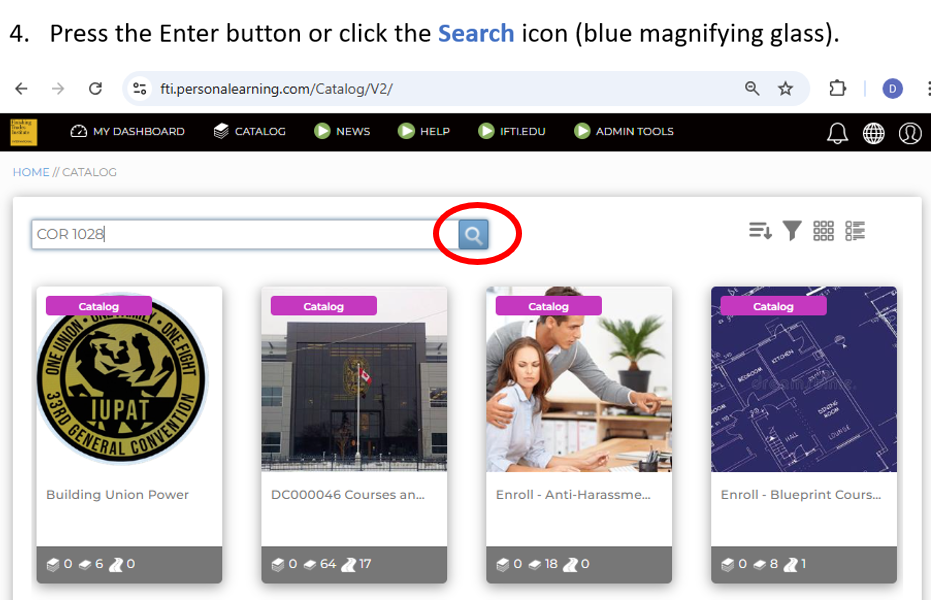
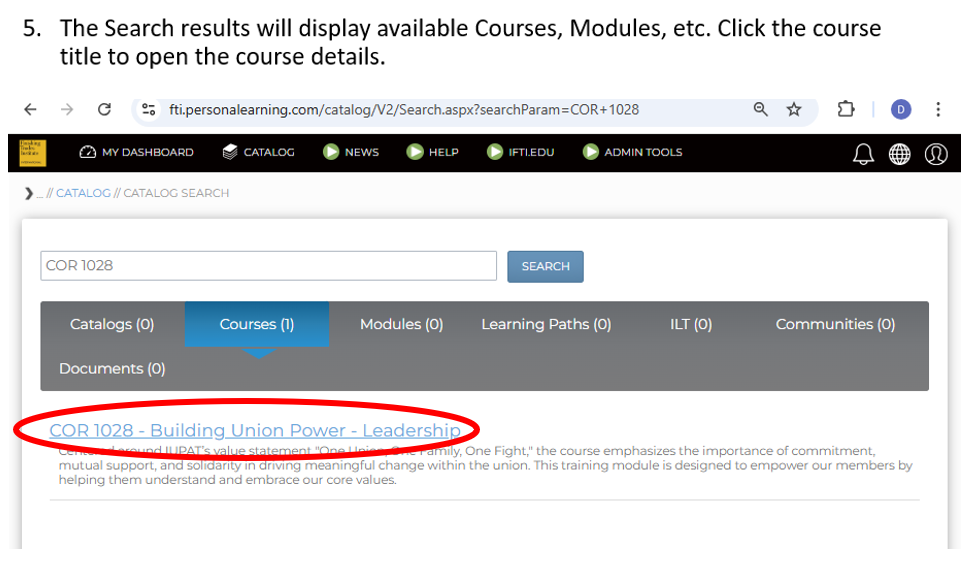
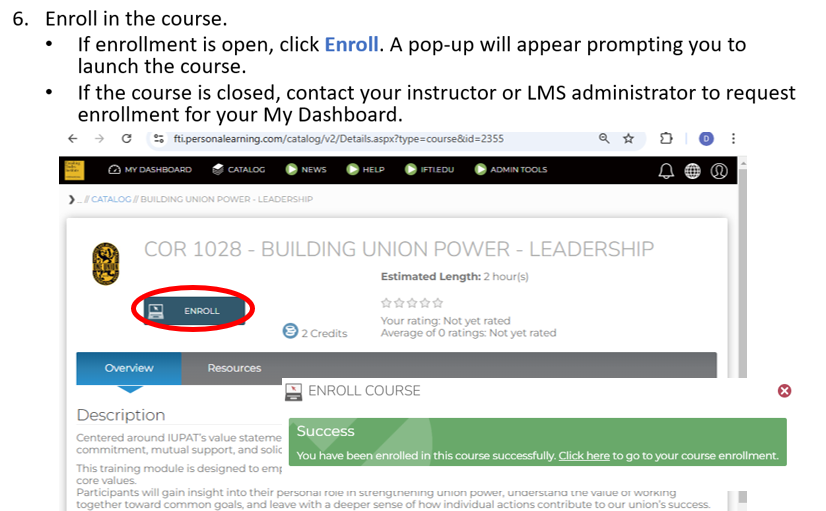
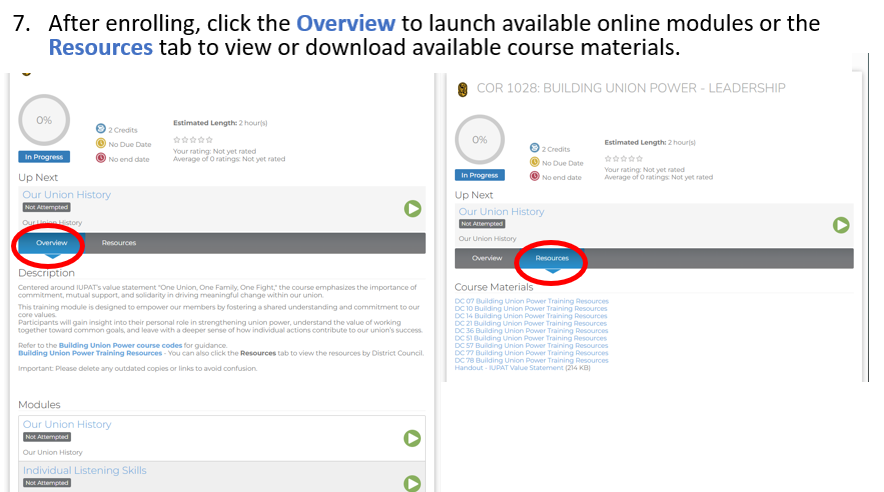
If you do not see the course enrollment on your My Dashboard page, below are the steps to enroll, view, or download new resources in the iFTI LMS: